이전 글은 i1Pro 3를 DisplayCAL에 연결하는 방법을 다루었으나 이번에는 공식 프로그램인 i1Profiler를 설치하고 연결하는 방법을 소개한다. 정품 등록, 드라이버 설치, i1Profiler 설치를 다루며 Windows와 macOS 둘 다 진행하였다.
- 정품 등록



새 장치 등록을 클릭하면 창이 뜬다. 하드웨어/장치를 선택하고 일련 번호를 입력한다.
일련 번호는 박스에 있다. 등록하면 끝.
- Driver
드라이버는 기기를 연결하면 Windows, macOS 둘 다 자동으로 설치된다.
- i1Profiler

https://www.xrite.com/ko-kr/service-support/downloads/i/i1profiler-i1publish_v3_8_1
i1Profiler (i1Publish) v3.8.1
i1Profiler (i1Publish) v3.8.1
www.xrite.com
작성 시점에서 최신 버전은 3.8.1이다. 참고로 X-Rite에서 i1Display의 i1Profiler 지원은 3.7.1에서 끝났음을 알리고 있다.
앞으로는 https://calibrite.com 에서 지원할 것이라 한다. 하지만 i1Basic은 계속 지원한다.
안심하고 i1Profiler를 설치한다. 기기를 연결하면 기기에 맞는 라이선싱이 표시된다.
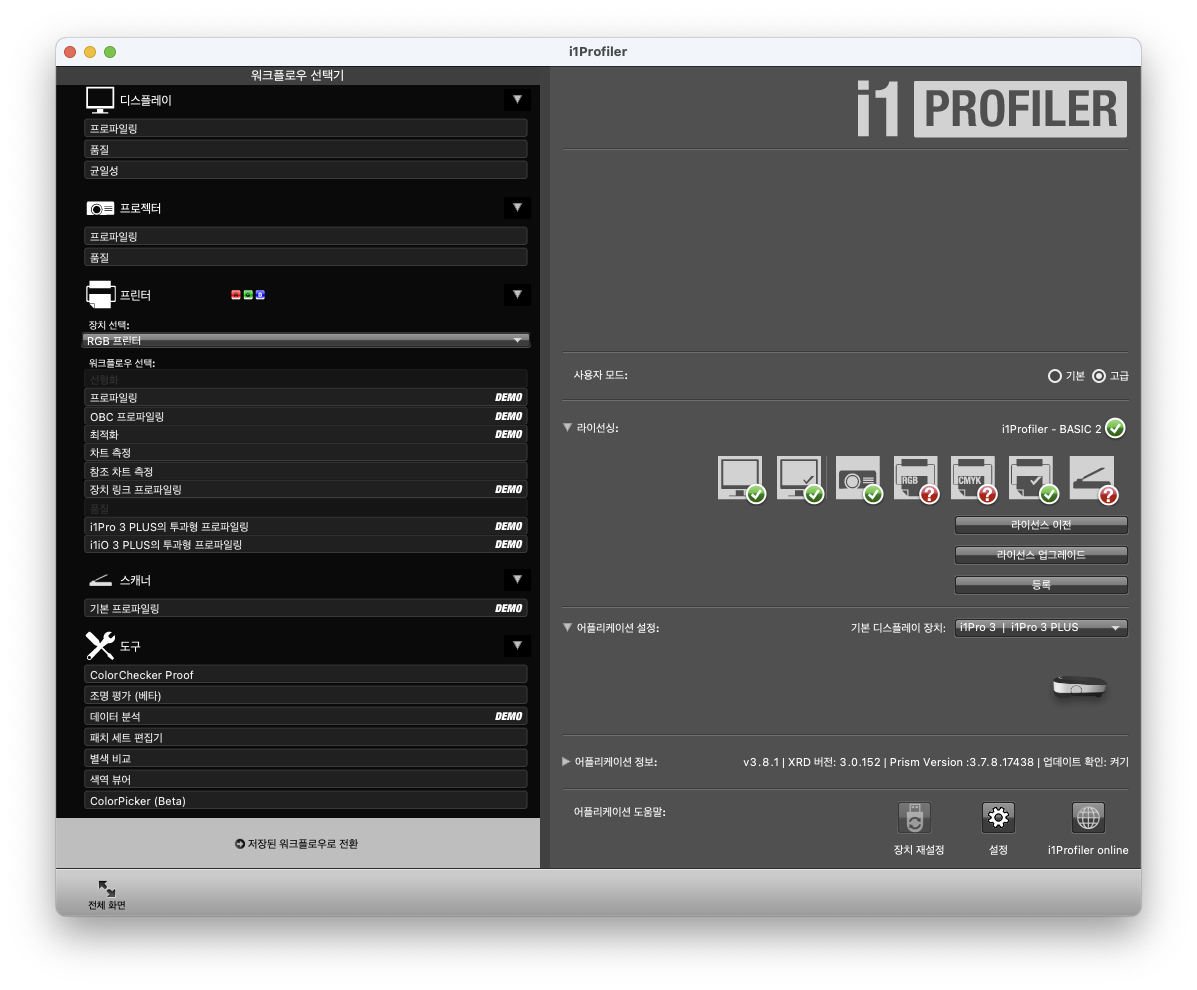
기본 디스플레이 장치를 i1Pro 3로 설정한다.
DisplayCAL에 연결하는 과정에 비해 매우 간단하다.
혹시나 관심이 있다면 이전에 적은 글을 소개한다.
- X-Rite i1Pro 3 + DisplayCAL Connection
https://inseul.tistory.com/entry/X-Rite-i1Pro-3-DisplayCAL-Connection
X-Rite i1Pro 3 + DisplayCAL Connection
제조사인 X-Rite의 i1Profiler 3.7.1을 이용하는 방법도 있지만, 좀 더 범용적인 프로그램인 DisplayCAL과의 활용을 위해 i1Pro 3(i1Basic Pro 3)를 DisplayCAL과 연결하는 과정을 소개한다. - ArgyllCSM DisplayCAL은 Argyl
inseul.tistory.com
- How to install DisplayCAL on an Apple Silicon macOS(Sonoma~)
https://inseul.tistory.com/entry/How-to-install-DisplayCAL-on-an-Apple-Silicon-macOSSonoma
How to install DisplayCAL on an Apple Silicon macOS(Sonoma~)
Sonoma부터는 "DisplayCAL 응용 프로그램이 예기치 않게 종료되었습니다."를 띄우며 열리지도 않는다. 해외의 사용자들도 마찬가지다. https://hub.displaycal.net/forums/topic/sonoma/ 따라서 Apple Silicon 시스템에
inseul.tistory.com
'프로그램, 장비' 카테고리의 다른 글
| H3lix를 이용한 32bit IOS 탈옥 (3) | 2024.02.27 |
|---|---|
| Wacom Cintiq 24HD - DTK 2400 (0) | 2024.02.17 |
| How to install DisplayCAL on an Apple Silicon macOS(Sonoma~) (0) | 2024.02.14 |
| X-Rite i1Pro 3 + DisplayCAL Connection (0) | 2024.01.27 |
| Ctrl + W가 안 될 때 해결 (0) | 2024.01.18 |